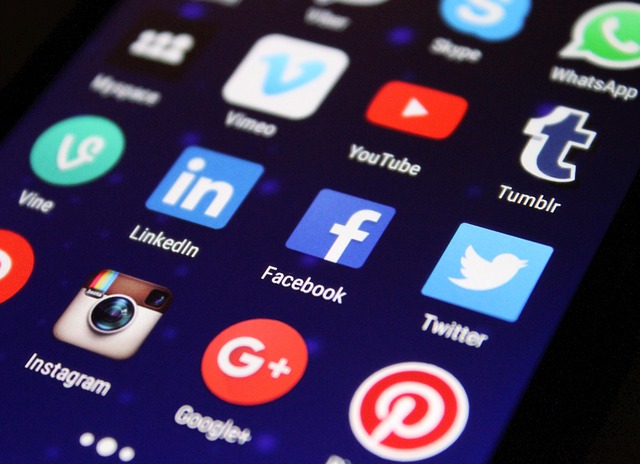“10 Essential Tips for Setting Up a Network Printer”
Understanding Your Network Printer Setup
Setting up a network printer can feel like navigating a maze for many, especially when the goal is seamless printing from multiple devices without constant headaches. But when done right, a network printer becomes the heartbeat of a productive workspace, effortlessly linking your team and technology.
1. Choose the Right Network Printer for Your Needs
Before diving into the setup, consider what features you require: speed, color printing, wireless capability, duplex printing, or security features. Selecting the right network printer tailored to your environment reduces future complications.
2. Position Your Printer Strategically
Place your network printer in a centralized location to ensure maximum accessibility. Avoid hiding it in corners or behind furniture, which can weaken wireless signals or make maintenance cumbersome.
3. Connect Using a Reliable Network Connection
Whether wired via Ethernet or wireless through Wi-Fi, ensure your network printer has a strong and stable connection. Wired connections typically offer more reliability, which is crucial for high-volume or sensitive print jobs.
4. Assign a Static IP Address
To avoid network confusion and streamline printer discovery, configure your network printer with a static IP address. This prevents your devices from losing track of the printer when dynamic addresses change.
5. Install the Latest Printer Drivers
Download and install the most recent drivers from your printer manufacturer’s website. Updated drivers ensure compatibility and unlock all features of your network printer.
6. Configure Printer Sharing and Permissions
In a network environment, managing who can print and monitor the printer status is important. Use your operating system’s sharing settings to control access and keep track of print job usage.
7. Enable Secure Printing Features
Protect sensitive documents by enabling security options like PIN printing, encrypted connections, or user authentication. These features help maintain confidentiality in busy office networks.
8. Regularly Update Firmware
Printer firmware updates fix bugs and enhance performance. Schedule routine checks to keep your network printer’s firmware up to date.
9. Test the Printer Thoroughly
After setup, print test pages from multiple devices to ensure smooth operation. Verify quality, functionality, and network responsiveness before rolling it out to all users.
10. Maintain Your Network Printer
Routine maintenance—like cleaning print heads, replacing cartridges, and monitoring consumables—helps prevent downtime. A well-maintained network printer remains dependable day in and day out.
Setting up a network printer may seem daunting, but with these ten essential tips, you’ll transform your printing environment into a streamlined hub that supports productivity and collaboration.